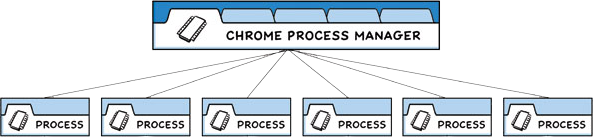* Update process-model.md the demo have two error: - at macos, close all window, the app will not quite, unless press cmd + q - attach preload.js, use preload prop that is member of `webPreferences` property of `BrowserWindow` controller argument * Update docs/tutorial/process-model.md Co-authored-by: Erick Zhao <erick@hotmail.ca> Co-authored-by: Cheng Zhao <github@zcbenz.com> Co-authored-by: Erick Zhao <erick@hotmail.ca>
8 KiB
Process Model
Electron inherits its multi-process architecture from Chromium, which makes the framework architecturally very similar to a modern web browser. In this guide, we'll expound on the conceptual knowledge of Electron that we applied in the minimal quick start app.
Why not a single process?
Web browsers are incredibly complicated applications. Aside from their primary ability to display web content, they have many secondary responsibilities, such as managing multiple windows (or tabs) and loading third-party extensions.
In the earlier days, browsers usually used a single process for all of this functionality. Although this pattern meant less overhead for each tab you had open, it also meant that one website crashing or hanging would affect the entire browser.
The multi-process model
To solve this problem, the Chrome team decided that each tab would render in its own process, limiting the harm that buggy or malicious code on a web page could cause to the app as a whole. A single browser process then controls these processes, as well as the application lifecycle as a whole. This diagram below from the Chrome Comic visualizes this model:
Electron applications are structured very similarly. As an app developer, you control two types of processes: main and renderer. These are analogous to Chrome's own browser and renderer processes outlined above.
The main process
Each Electron app has a single main process, which acts as the application's entry
point. The main process runs in a Node.js environment, meaning it has the ability
to require modules and use all of Node.js APIs.
Window management
The main process' primary purpose is to create and manage application windows with the
BrowserWindow module.
Each instance of the BrowserWindow class creates an application window that loads
a web page in a separate renderer process. You can interact with this web content
from the main process using the window's webContents object.
const { BrowserWindow } = require('electron')
const win = new BrowserWindow({ width: 800, height: 1500 })
win.loadURL('https://github.com')
const contents = win.webContents
console.log(contents)
Note: A renderer process is also created for web embeds such as the
BrowserViewmodule. ThewebContentsobject is also accessible for embedded web content.
Because the BrowserWindow module is an EventEmitter, you can also
add handlers for various user events (for example, minimizing or maximizing your window).
When a BrowserWindow instance is destroyed, its corresponding renderer process gets
terminated as well.
Application lifecycle
The main process also controls your application's lifecycle through Electron's
app module. This module provides a large set of events and methods
that you can use to add custom application behaviour (for instance, programatically
quitting your application, modifying the application dock, or showing an About panel).
As a practical example, the app shown in the quick start guide
uses app APIs to create a more native application window experience.
// quitting the app when no windows are open on non-macOS platforms
app.on('window-all-closed', () => {
if (process.platform !== 'darwin') app.quit()
})
Native APIs
To extend Electron's features beyond being a Chromium wrapper for web contents, the main process also adds custom APIs to interact with the user's operating system. Electron exposes various modules that control native desktop functionality, such as menus, dialogs, and tray icons.
For a full list of Electron's main process modules, check out our API documentation.
The renderer process
Each Electron app spawns a separate renderer process for each open BrowserWindow
(and each web embed). As its name implies, a renderer is responsible for
rendering web content. For all intents and purposes, code ran in renderer processes
should behave according to web standards (insofar as Chromium does, at least).
Therefore, all user interfaces and app functionality within a single browser window should be written with the same tools and paradigms that you use on the web.
Although explaining every web spec is out of scope for this guide, the bare minimum to understand is:
- An HTML file is your entry point for the renderer process.
- UI styling is added through Cascading Style Sheets (CSS).
- Executable JavaScript code can be added through
<script>elements.
Moreover, this also means that the renderer has no direct access to require
or other Node.js APIs. In order to directly include NPM modules in the renderer,
you must use the same bundler toolchains (for example, webpack or parcel) that you
use on the web.
Note: Renderer processes can be spawned with a full Node.js environment for ease of development. Historically, this used to be the default, but this feature was disabled for security reasons.
At this point, you might be wondering how your renderer process user interfaces can interact with Node.js and Electron's native desktop functionality if these features are only accessible from the main process. In fact, there is no direct way to import Electron's content scripts.
Preload scripts
Preload scripts contain code that executes in a renderer process before its web content begins loading. These scripts run within the renderer context, but are granted more privileges by having access to Node.js APIs.
A preload script can be attached to the main process in the BrowserWindow constructor's
webPreferences option.
const { BrowserWindow } = require('electron')
//...
const win = new BrowserWindow({
webPreferences: {
preload: 'path/to/preload.js'
}
})
//...
Because the preload script shares a global Window interface with the
renderers and can access Node.js APIs, it serves to enhance your renderer by exposing
arbitrary APIs in the window global that your web contents can then consume.
Although preload scripts share a window global with the renderer they're attached to,
you cannot directly attach any variables from the preload script to window because of
the contextIsolation default.
window.myAPI = {
desktop: true
}
console.log(window.myAPI)
// => undefined
Context Isolation means that preload scripts are isolated from the renderer's main world to avoid leaking any privileged APIs into your web content's code.
Instead, use the contextBridge module to accomplish this
securely:
const { contextBridge } = require('electron')
contextBridge.exposeInMainWorld('myAPI', {
desktop: true
})
console.log(window.myAPI)
// => { desktop: true }
This feature is incredibly useful for two main purposes:
- By exposing
ipcRendererhelpers to the renderer, you can use inter-process communication (IPC) to trigger main process tasks from the renderer (and vice-versa). - If you're developing an Electron wrapper for an existing web app hosted on a remote
URL, you can add custom properties onto the renderer's
windowglobal that can be used for desktop-only logic on the web client's side.