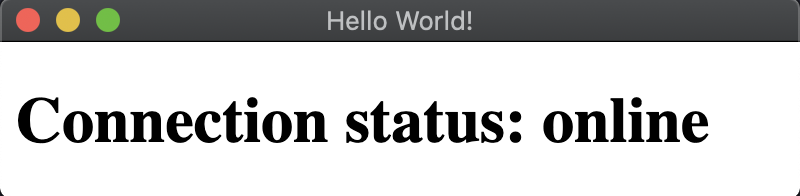* rework online detection doc and fiddle * add footnote * Update docs/tutorial/online-offline-events.md Co-authored-by: Erick Zhao <erick@hotmail.ca> * Update docs/tutorial/online-offline-events.md Co-authored-by: Erick Zhao <erick@hotmail.ca> * Update docs/tutorial/online-offline-events.md * Update docs/tutorial/online-offline-events.md * Update docs/tutorial/online-offline-events.md * chore: fix lint error Co-authored-by: Erick Zhao <erick@hotmail.ca> Co-authored-by: Cheng Zhao <github@zcbenz.com>
2.8 KiB
Online/Offline Event Detection
Overview
Online and offline event
detection can be implemented in the Renderer process using the
navigator.onLine
attribute, part of standard HTML5 API.
The navigator.onLine attribute returns:
falseif all network requests are guaranteed to fail (e.g. when disconnected from the network).truein all other cases.
Since many cases return true, you should treat with care situations of
getting false positives, as we cannot always assume that true value means
that Electron can access the Internet. For example, in cases when the computer
is running a virtualization software that has virtual Ethernet adapters in "always
connected" state. Therefore, if you want to determine the Internet access
status of Electron, you should develop additional means for this check.
Example
Starting with an HTML file index.html, this example will demonstrate how the navigator.onLine API can be used to build a connection status indicator.
<!DOCTYPE html>
<html>
<head>
<meta charset="UTF-8">
<title>Hello World!</title>
<meta http-equiv="Content-Security-Policy" content="script-src 'self' 'unsafe-inline';" />
</head>
<body>
<h1>Connection status: <strong id='status'></strong></h1>
<script src="renderer.js"></script>
</body>
</html>
In order to mutate the DOM, create a renderer.js file that adds event listeners to the 'online' and 'offline' window events. The event handler sets the content of the <strong id='status'> element depending on the result of navigator.onLine.
function updateOnlineStatus () {
document.getElementById('status').innerHTML = navigator.onLine ? 'online' : 'offline'
}
window.addEventListener('online', updateOnlineStatus)
window.addEventListener('offline', updateOnlineStatus)
updateOnlineStatus()
Finally, create a main.js file for main process that creates the window.
const { app, BrowserWindow } = require('electron')
function createWindow () {
const onlineStatusWindow = new BrowserWindow({
width: 400,
height: 100
})
onlineStatusWindow.loadFile('index.html')
}
app.whenReady().then(() => {
createWindow()
app.on('activate', () => {
if (BrowserWindow.getAllWindows().length === 0) {
createWindow()
}
})
})
app.on('window-all-closed', () => {
if (process.platform !== 'darwin') {
app.quit()
}
})
After launching the Electron application, you should see the notification:
Note: If you need to communicate the connection status to the main process, use the IPC renderer API.